So, how is it done?
Well, it’s really simple. The main concept of getting smilies is through converting the text smilies of GTalk into smilies. As the new version of GTalk includes support for themes we can add a theme with custom smilies in order to get rid of those text smilies. In short, it’s nothing but just adding a custom theme. Sounds easy isn’t it? Here’s how it’s done:
1. Download any one of the below smiley theme which you like.
2. Now extract the zip to a specific folder.
3. Go to the following location:
C:/Documents and Settings/(your user name)/Local Settings/Application Data/Google/Google Talk/themes/user/chat>Replace (your user name) with your Windows account user name without brackets
>The folder chat isn’t there by default so you have to create a folder with the name “chat” inside the folder “user”
4. Now drag the folder which you had extracted previously into the following location:
C:/Documents and Settings/(your user name)/Local Settings/Application Data/Google/Google Talk/themes/user/chat
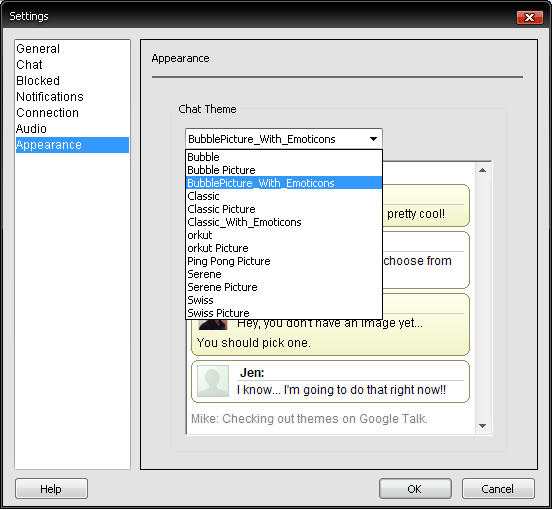
6. That’s it you’ll now have smilies in your GTalk. To test you can chat with you friend and try out.
Below are the emoticons supported by GTalk… So if you use these you’ll get the emoticons in the chat windowNote that only you will be able to see the emoticons as you have installed the theme. Your friend will see the emoticons in the form of above signs. So, if your friend too wants to see the emoticons, he will also need to install the theme.
That’s it for now, hope you liked the idea. I’ll create my own emoticon theme very soon. So keep watching.



No comments:
Post a Comment